Emoji remover: How to remove emoji from a picture
Learn how to remove emojis from your photos with powerful editing tools. Follow this simple guide to clean up your images and keep the focus where it belongs.

In the age of social media, emojis have become an integral part of our online communication.
We often use them to express emotions, add humor, or emphasize a point in our photos and posts. However, there may be times when you want to remove these emojis from your pictures, whether for a more professional look or simply to enjoy the original image.
{{cta-banner-images}}
Photoleap, a feature-rich photo editing app, offers two excellent tools to help you effortlessly remove emojis from photos: Remove and AI Transform. In this comprehensive guide, we'll explore how to use these tools effectively and achieve stunning, emoji-free images in no time.
How to remove emojis from photos
Photoleap's Remove tool is a powerful feature that allows you to erase emojis from your pictures with just a few simple steps. Here's how to take off emojis on a picture using the Remove tool:
- Launch PhotoLeap and navigate to the "Instant Edits" section on the home screen.
- Select "Remove Object" from the available options.
- Upload the photo containing the emojis you wish to remove.
- Using your finger, carefully brush over the emojis you want to erase. Be precise and make sure to cover all the pixels of the emoji.
- Photoleap's advanced algorithms will analyze the surrounding pixels and seamlessly blend the removed area, making it look as if the emoji was never there.
- Once you're satisfied with the removal, press "Save," and your emoji-free photo is ready to be shared or exported.
The Remove tool is incredibly effective in removing emojis from photos while maintaining the image's quality and integrity. It's perfect for those situations where you want to quickly clean up a picture without any fuss.
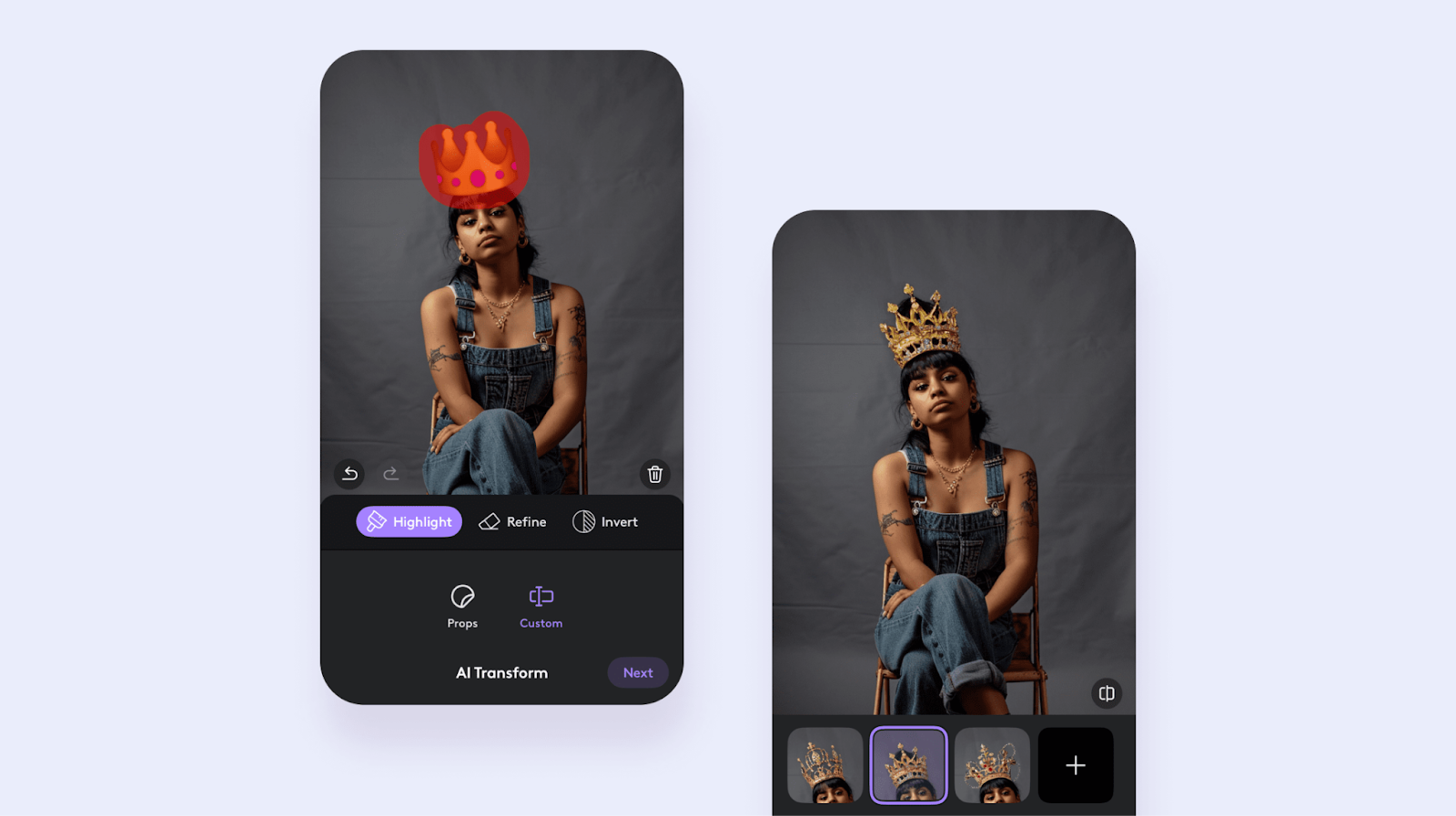
How you can remove emojis from pictures with AI Transform
In addition to the Remove tool, Photoleap offers an innovative feature called AI Transform, which takes emoji removal to the next level. With the AI replace tool, you can replace emojis in your photos with custom prompts or preset options. Here's how to use AI Transform for removing emojis from photos:
- From the Photoleap home screen, select "AI Transform."
- Choose the photo you want to edit and swipe over the area containing the emoji you wish to replace.
- You can either write a custom prompt describing what you want to replace the emoji with (e.g., "a beautiful flower" or "a smiling face") or choose from the preset options provided by Photoleap.
- AI Transform will process your prompt and generate a new image, effectively erasing the emoji from the picture and replacing it with the content you specified.
- If you're not satisfied with the initial result, you can regenerate the image or modify your prompt until you achieve the desired outcome.
AI Transform is a powerful tool that not only removes emojis but also allows you to get creative with your photos. It's perfect for those situations where you want to replace an emoji with something more meaningful or visually appealing.
Tips for the best photo emoji remover
To ensure the best results when using Photoleap's emoji eraser from picture tools, keep these tips in mind:
- Zoom in for precise removal: When using the Remove tool, zoom in on the emoji to ensure you cover all the pixels accurately. This will result in a more seamless removal.
- Be specific with AI Transform prompts: When using AI Transform, provide clear and specific prompts to guide the AI in generating the desired content. The more descriptive your prompt, the better the results will be.
- Experiment with different prompts: Don't be afraid to try various prompts with AI Transform. You might be surprised by the creative and visually appealing results you can achieve.
- Review and refine: Always take a moment to review the results after removing or transforming an emoji. If needed, you can undo the changes and try again for a more accurate outcome.

Why you would want to remove emojis from pictures
Photoleap's emoji removal tools are incredibly versatile and can be used in various scenarios, such as:
- Cleaning up personal photos: Remove emojis from your personal photos to create a cleaner, more timeless look. This is especially useful for images you want to print or showcase in a more professional setting.
- Preparing images for business use: When using images for business purposes, such as product photos or marketing materials, removing emojis can help maintain a polished and professional appearance.
- Enhancing social media posts: While emojis can be fun and expressive, sometimes a cleaner, emoji-free image can make your social media posts stand out and appear more sophisticated.
Photoleap's Remove tool and AI Transform feature provide powerful and user-friendly solutions for removing emojis from your photos. Whether you prefer the simplicity of the Remove tool or the creative possibilities of AI Transform, Photoleap makes it easy to achieve stunning, emoji-free images. By following the steps outlined in this guide and experimenting with the various photo emoji eraser options available, you'll be able to take your photos to the next level and create images that truly stand out. So, the next time you find yourself wanting to remove an emoji from a picture, remember that PhotoLeap has got you covered. Download the app today and start creating beautiful, emoji-free photos with ease!
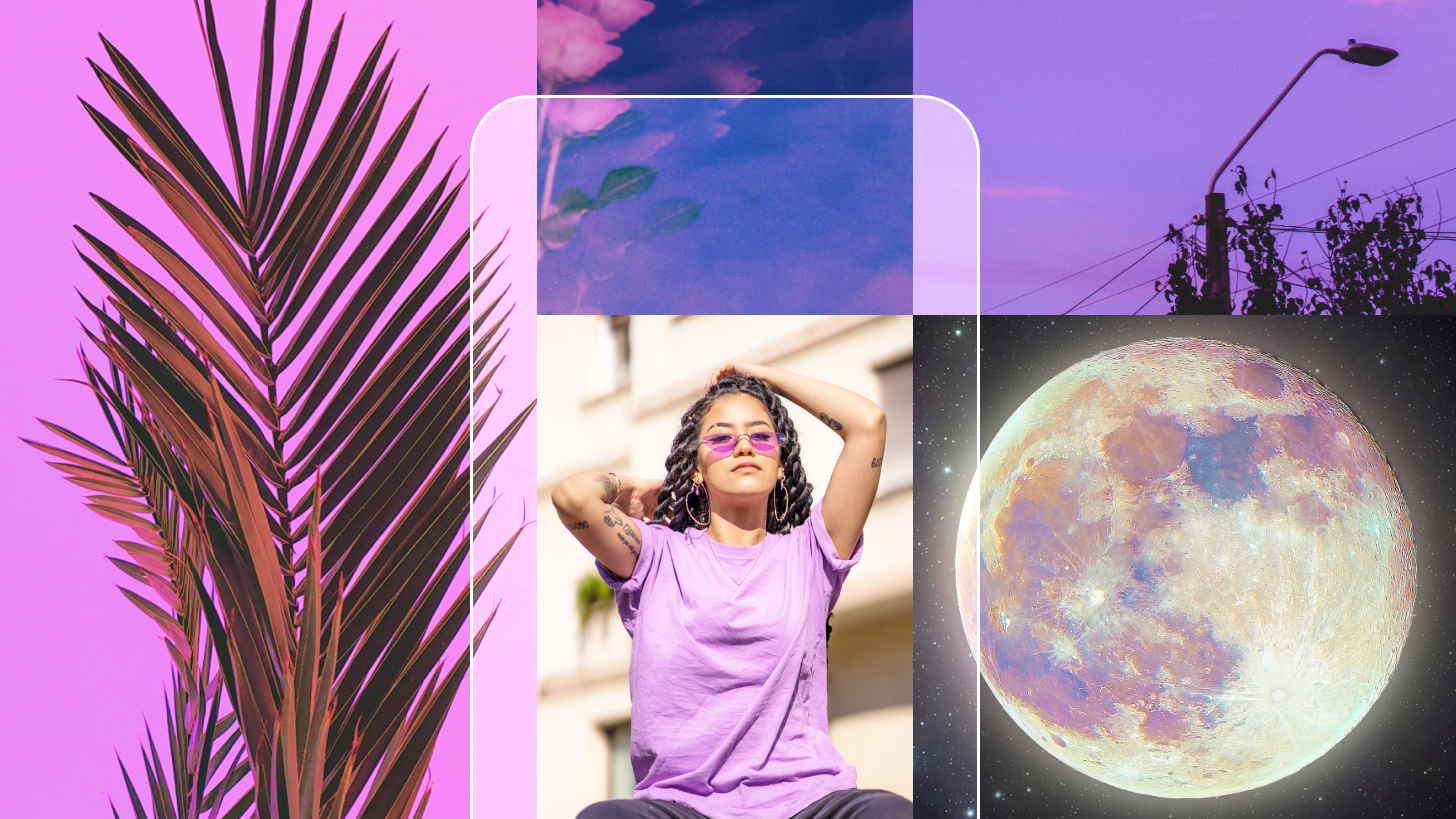 Tutorials
TutorialsHow to make a collage on Instagram story: Instagram collage maker
Transform your Instagram Stories with eye-catching collages. Create unique, scroll-stopping layouts in just a few taps and showcase your style with flair.
 Tutorials
TutorialsPhoto stretcher app: How to stretch a photo
Learn how to stretch and expand your photos without losing quality. Easily resize images to fit your desired dimensions while keeping them sharp and clear.
 Tutorials
TutorialsAI photo prompt: How to write ai image prompts
Struggling with AI image prompts? Learn how to write clear, effective prompts that deliver stunning results—instead of confusing gibberish.










.svg)
