Edit A Picture Background: How To Edit Background Of Photo
Transform your photos with powerful AI tools—swap backgrounds, remove distractions, and create stunning images in seconds for standout results.

Are you looking to transform your photos by changing up the backgrounds?
Whether you want to transport yourself to a stunning beach or create a professional headshot with a clean background, Photoleap has got you covered with two powerful tools. Let's dive into how you can easily edit your photo backgrounds!
{{cta-banner-images}}
How to edit out the background of a picture
Let's start with Photoleap's smart Cutout tool, which makes removing backgrounds a breeze. Here's how to do it:
- Import your image into Photoleap
- Select the Cutout tool
- Choose what you want to remove - you can select specific elements like people, objects, or the entire background
- Use the invert option if you want to keep the background and remove the subject instead
- Fine-tune your selection if needed
- Export your image with a transparent background
Pro tip: The Cutout tool is particularly great when you want to isolate specific elements like people, animals, vehicles, or even just facial features for your creative projects.
{{cta-banner-images}}
How to edit a picture background
Ready to add some magic to your photos? Photoleap's AI Background Generator takes background editing to the next level. Here's what you need to know:
- Open the AI Backgrounds feature under 'AI Edits'
- Upload your photo
- Choose from amazing background categories:
- Metropolitan scenes for urban vibes
- Elegant backgrounds for professional looks
- Landscape options for nature lovers
- Festive backgrounds for special occasions
- Global scenes for travel vibes
- Sky variations for dreamy effects
- Visionary backgrounds for creative projects
- Texture options for unique effects
Want something specific? Type in a custom prompt to create exactly what you're imagining!
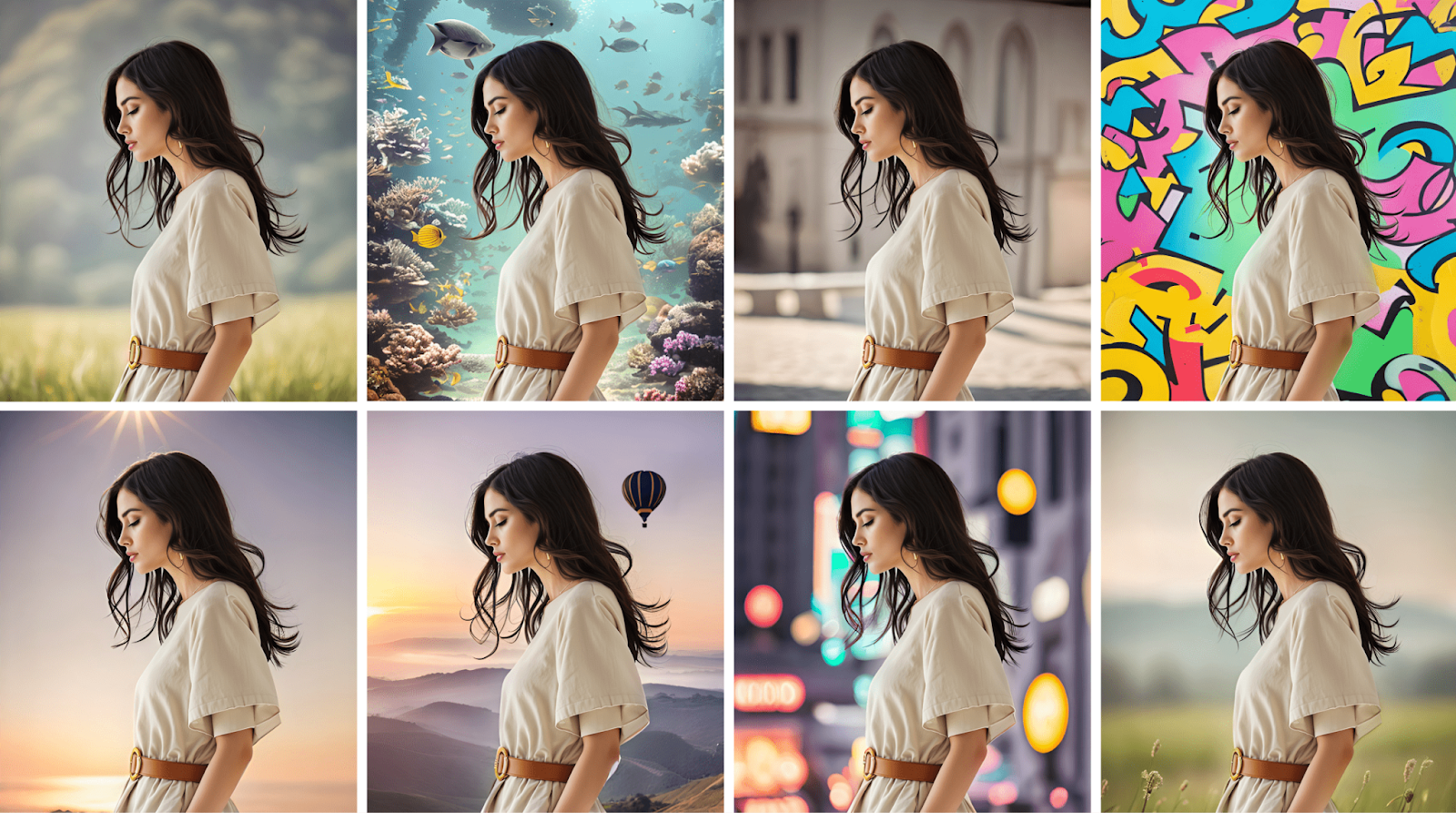
Tips for perfect background edits
Looking to achieve specific effects? Here are some popular techniques:
- How to edit picture background to white: Use the Cutout tool to remove the original background, then add a clean white background layer
- How to edit the background of a picture on iPhone: Both tools work smoothly on iOS - just follow the same steps above
- How to edit picture to blur background: Use the Blur tools to blur any background in images
- How to edit a picture into a different background: Combine both tools - use Cutout to remove the original background, then add your chosen new background
- How to edit a picture with transparent background: Use the Cutout tool and export without adding a new background
- How to edit picture background on Android: The process works the same way on Android devices
{{cta-banner-images}}
Remember, the key to great background editing is starting with a clear, well-lit photo. This helps the AI tools better detect your subject and create cleaner cutouts.
Want to get even more creative? Try playing with layers to combine multiple backgrounds or add interesting elements to your composition. The possibilities are endless!
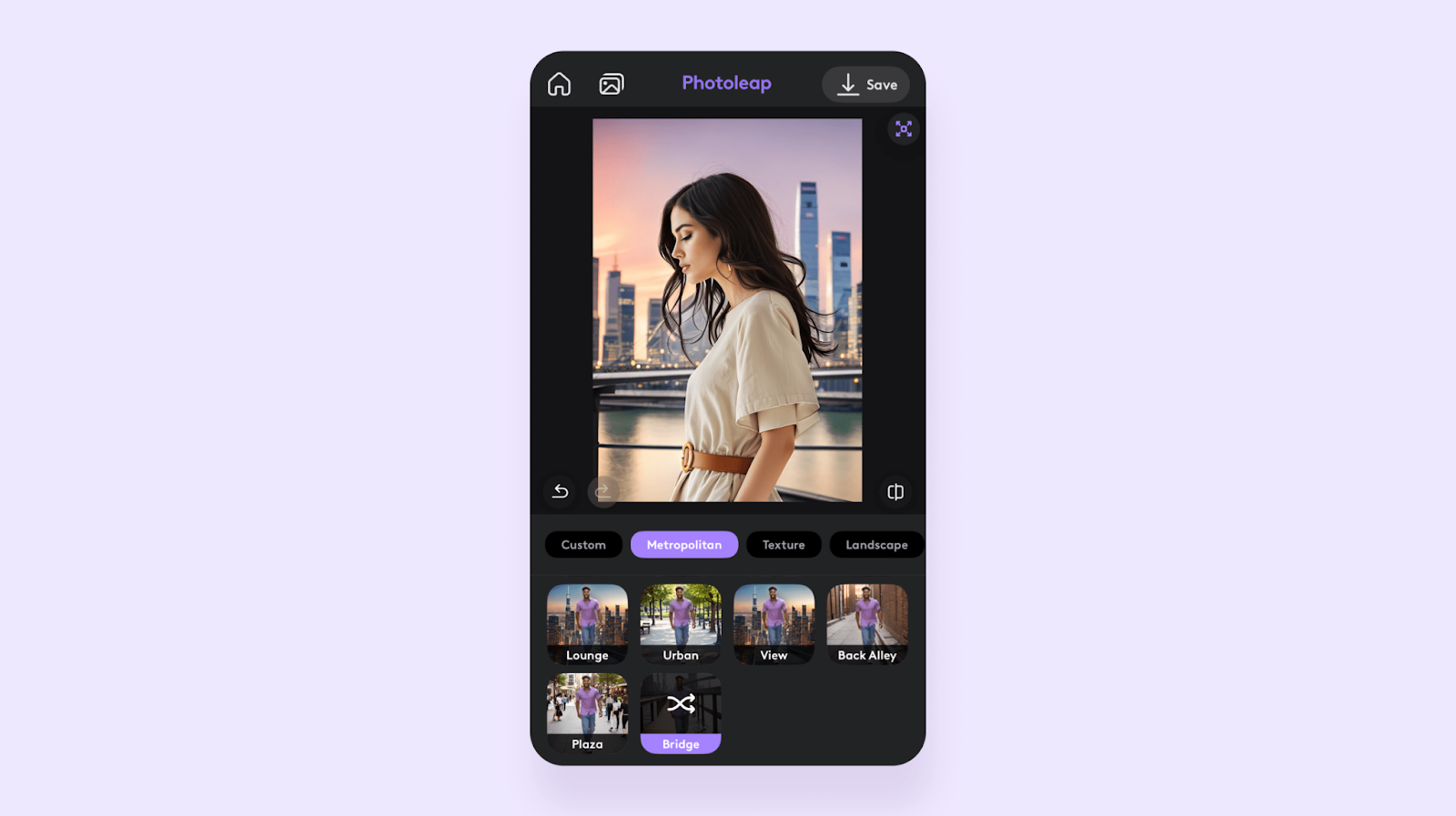
Ready to transform your photos? Download Photoleap and start creating stunning images with perfect backgrounds today!
{{cta-banner-images}}
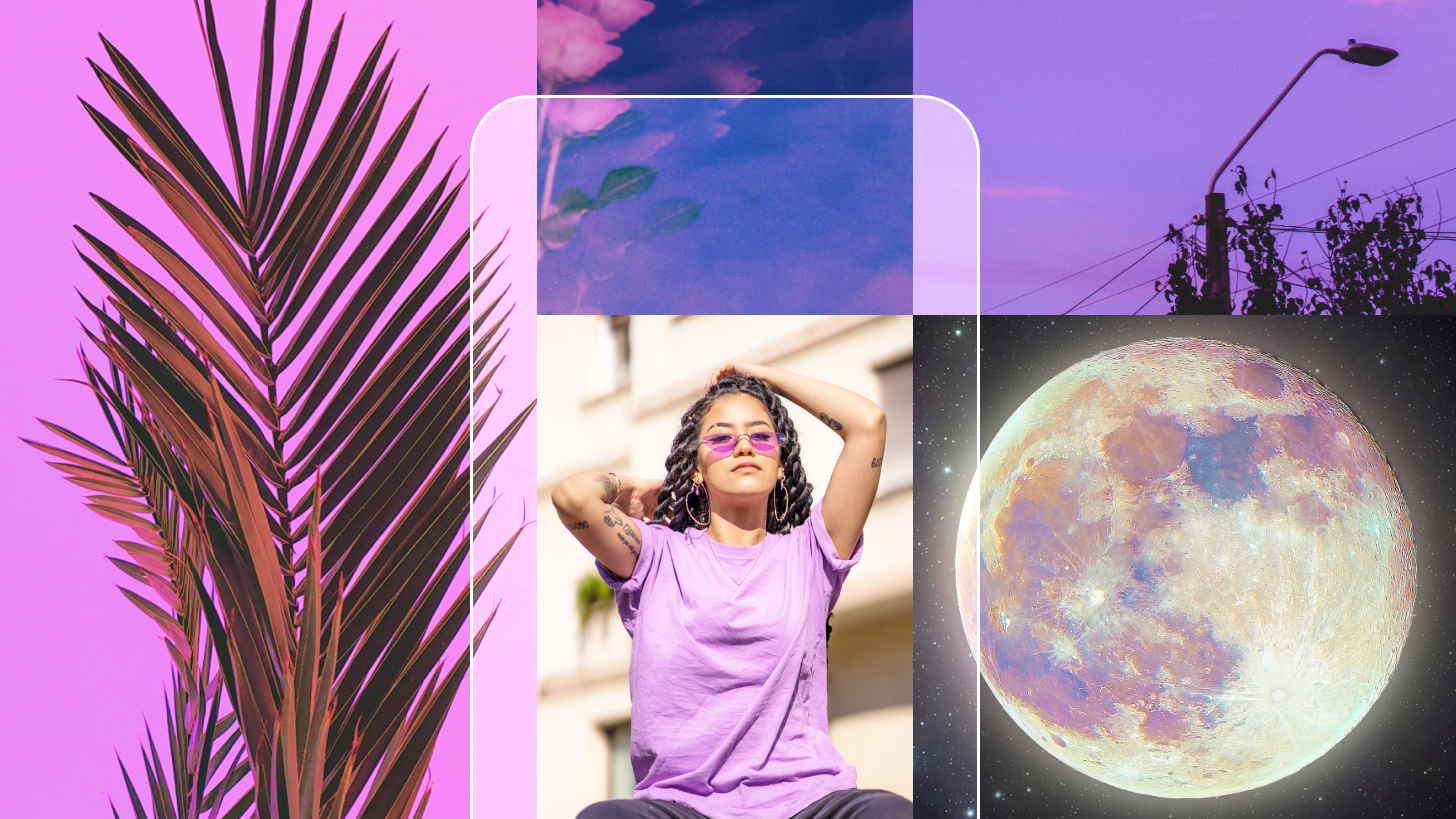 Tutorials
TutorialsHow to make a collage on Instagram story: Instagram collage maker
Transform your Instagram Stories with eye-catching collages. Create unique, scroll-stopping layouts in just a few taps and showcase your style with flair.
 Tutorials
TutorialsVintage photo filters: Add filter for a retro look to your photos
Give your photos the perfect retro vibe with easy editing tricks. Discover how to create stunning vintage effects that bring timeless charm to every shot.
 Tutorials
TutorialsAI photo prompt: How to write ai image prompts
Struggling with AI image prompts? Learn how to write clear, effective prompts that deliver stunning results—instead of confusing gibberish.










.svg)
