How to blur a picture on iPhone: Blur out photo background on iPhone
Learn how to blur pictures on your iPhone with artistic flair. Use versatile editing tools to add depth, focus, and style to any photo in just a few taps.

Let's talk about adding creative blur effects to your photos with Photoleap! While the blur tool works a bit differently than traditional background blurring, it can create some really interesting artistic effects. Here's what you need to know.
{{cta-banner-images}}
How to blur the background of a picture on iPhone
The Photoleap blur photos tool offers an all-over effect that adds artistic flair to your entire image. Unlike Portrait mode on your iPhone, this tool creates a uniform blur that covers both your subject and background. While it won't isolate your subject, it can create some eye-catching results!
How to blur photos on iPhone without portrait mode
Here's exactly how the blur tool works:
- Open your photo in Photoleap
- Tap on the blur tool
- Choose your effect:
- Classic blur: Creates a smooth, even blur across the image
- Motion blur: Adds a sense of movement to your photo
- Zoom blur: Creates a radial blur effect from the center
- Use the intensity slider to control how strong the blur appears
- Remember: The blur will affect your entire photo, so start subtle!

How to blur the background of a picture on Samsung
Samsung users can access the same creative blur effects in Photoleap. While it won't selectively blur just the background, you can still create interesting artistic effects:
- Classic blur works great for creating dreamy, ethereal photos
- Motion blur can add excitement to action shots
- Zoom blur creates a dramatic focal point in your image
{{cta-banner-images}}
Creative ways to use the blur tool
Since the blur affects the whole image, here are some fun ways to use it:
- Create abstract art from everyday photos
- Add a dreamy quality to landscape shots
- Generate motion effects in sports photos
- Design unique social media backgrounds
- Add atmosphere to nighttime city scenes

Pro tips for using blur effectively
To get the best results with Photoleap's blur tool:
- Start with a very low intensity - you can always add more
- Consider how the blur type matches your photo's mood
- Use zoom blur to draw attention to the center of your image
- Try motion blur for active scenes
- Remember that less is often more with blur effects
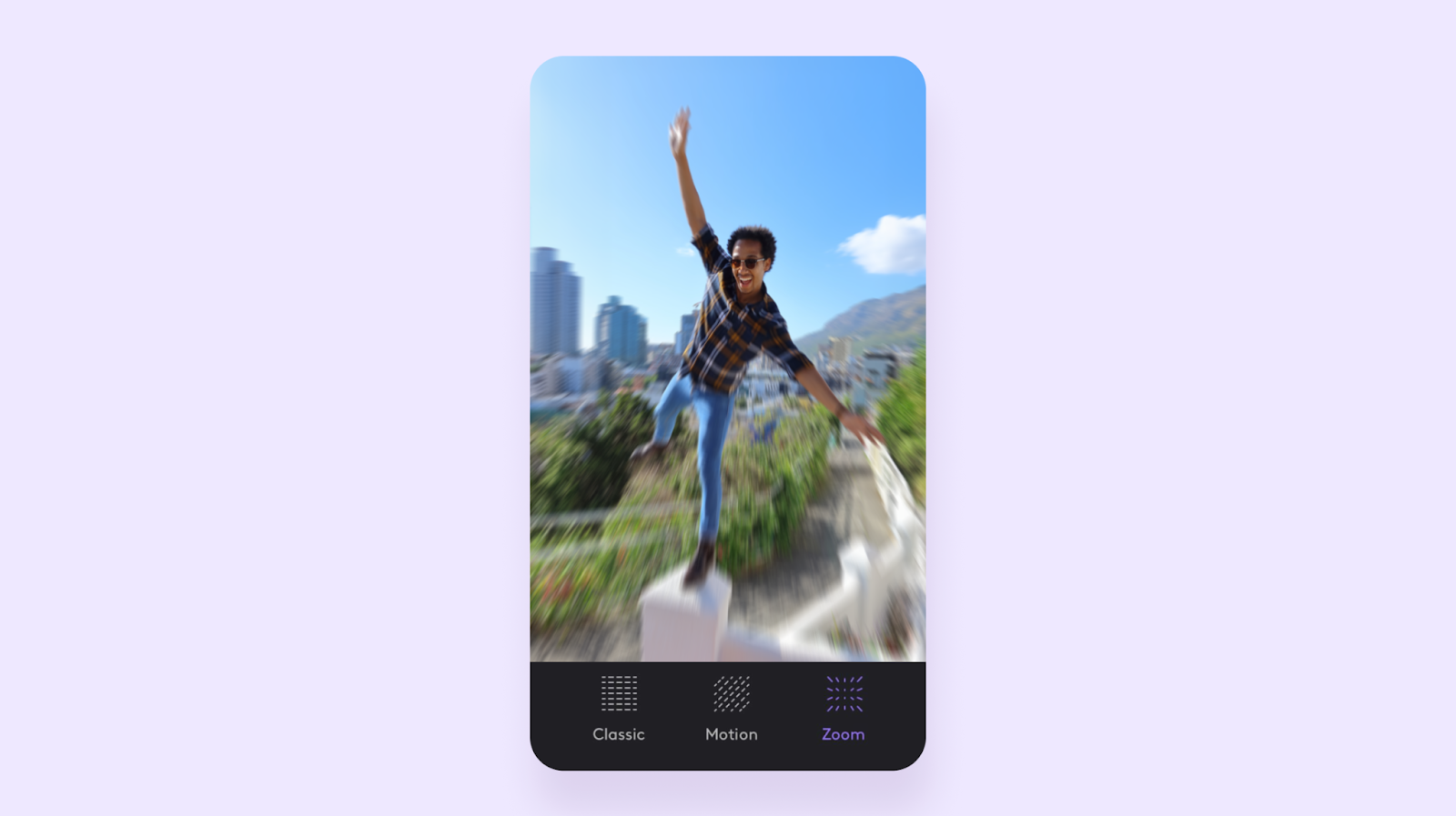
Remember, while Photoleap's blur tool won't isolate your subject from the background, it's still a powerful creative tool for adding artistic effects to your photos. Experiment with different blur types and intensities to discover unique ways to enhance your images!
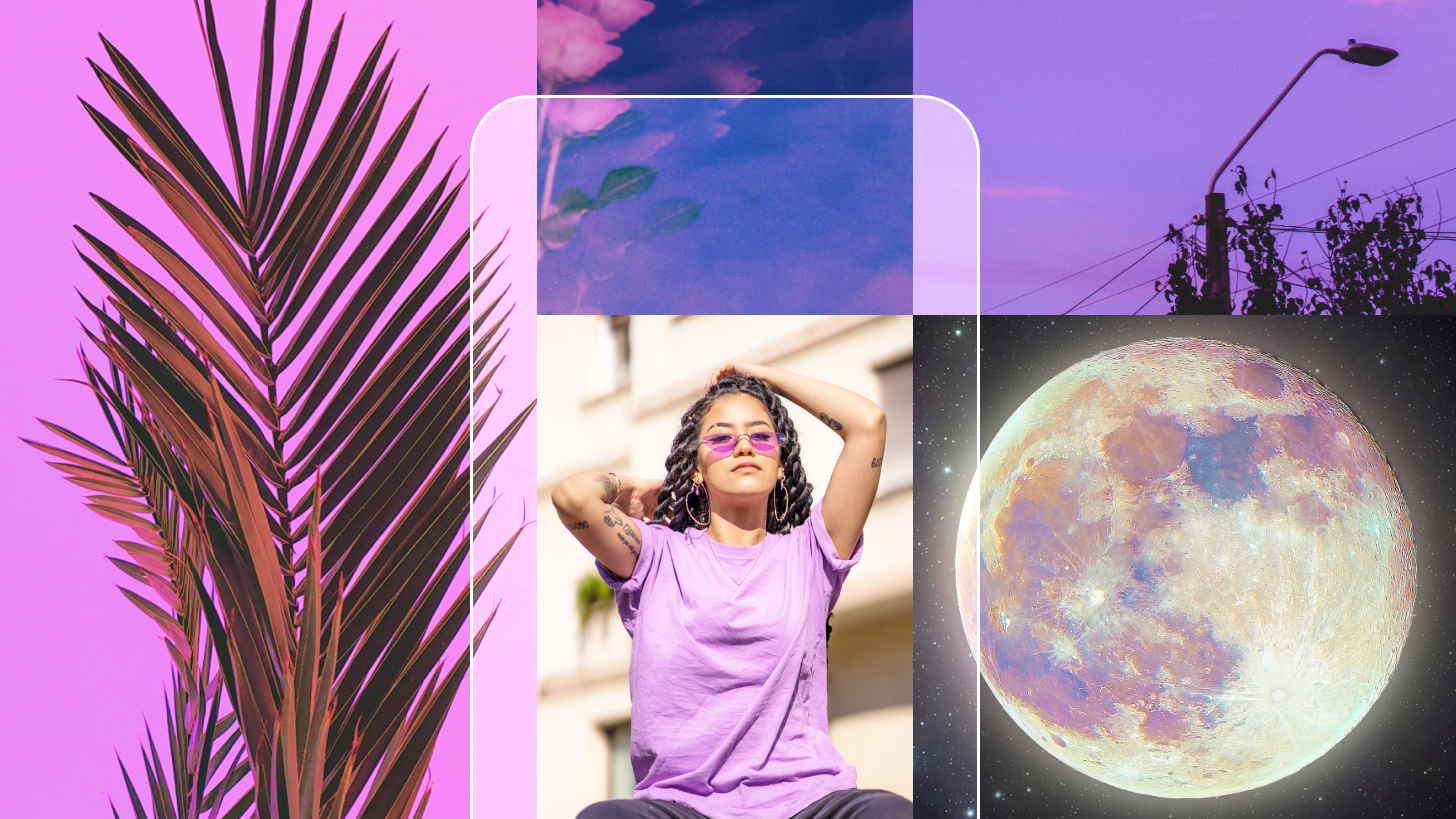 Tutorials
TutorialsHow to make a collage on Instagram story: Instagram collage maker
Transform your Instagram Stories with eye-catching collages. Create unique, scroll-stopping layouts in just a few taps and showcase your style with flair.
 Tutorials
TutorialsPhoto stretcher app: How to stretch a photo
Learn how to stretch and expand your photos without losing quality. Easily resize images to fit your desired dimensions while keeping them sharp and clear.
 Tutorials
TutorialsAI photo prompt: How to write ai image prompts
Struggling with AI image prompts? Learn how to write clear, effective prompts that deliver stunning results—instead of confusing gibberish.










.svg)
